Whitelist a Blocked Website
On the website that you would like to whitelist do the following:
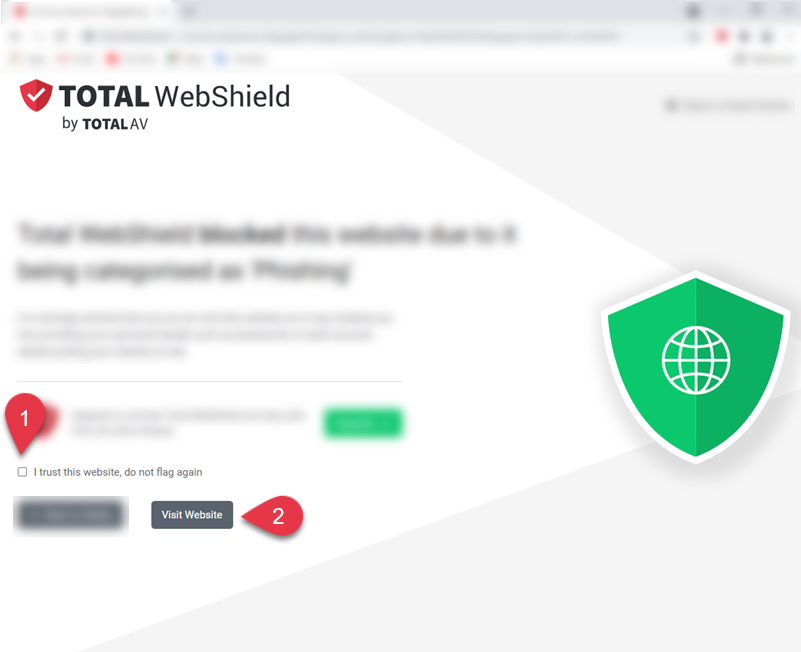
You have now successfully marked that the website is safe to visit on your Total WebShield account. The next time that you visit this website Total WebShield will not block this site
Remove a Whitelisted Website
If you have whitelisted a website and you want to unmark it as safe on your Total WebShield extension, follow these steps:
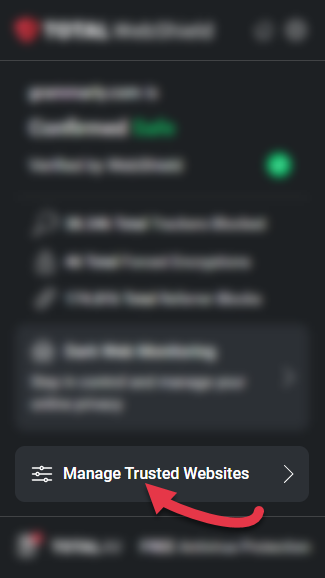
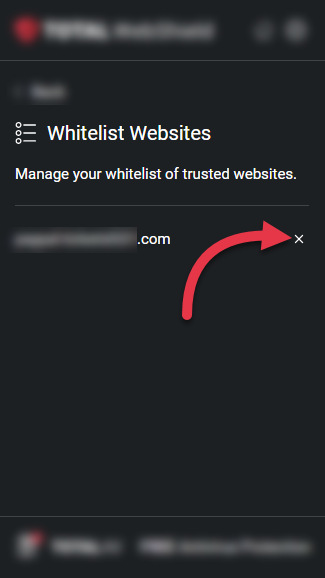
A notification will pop up to confirm that you have removed the website from your whitelist.