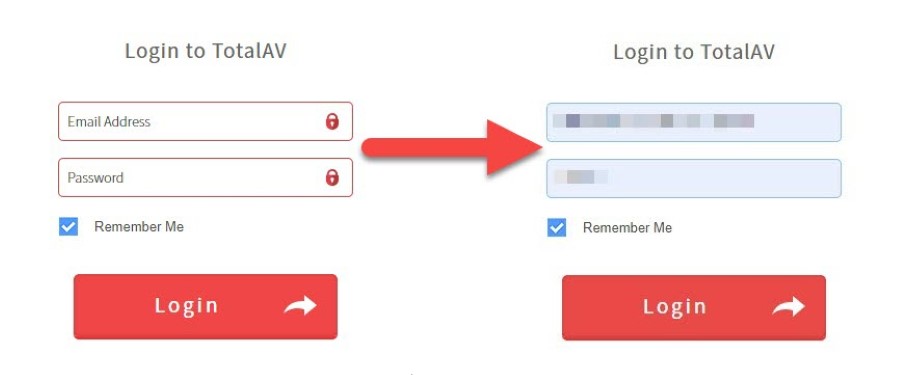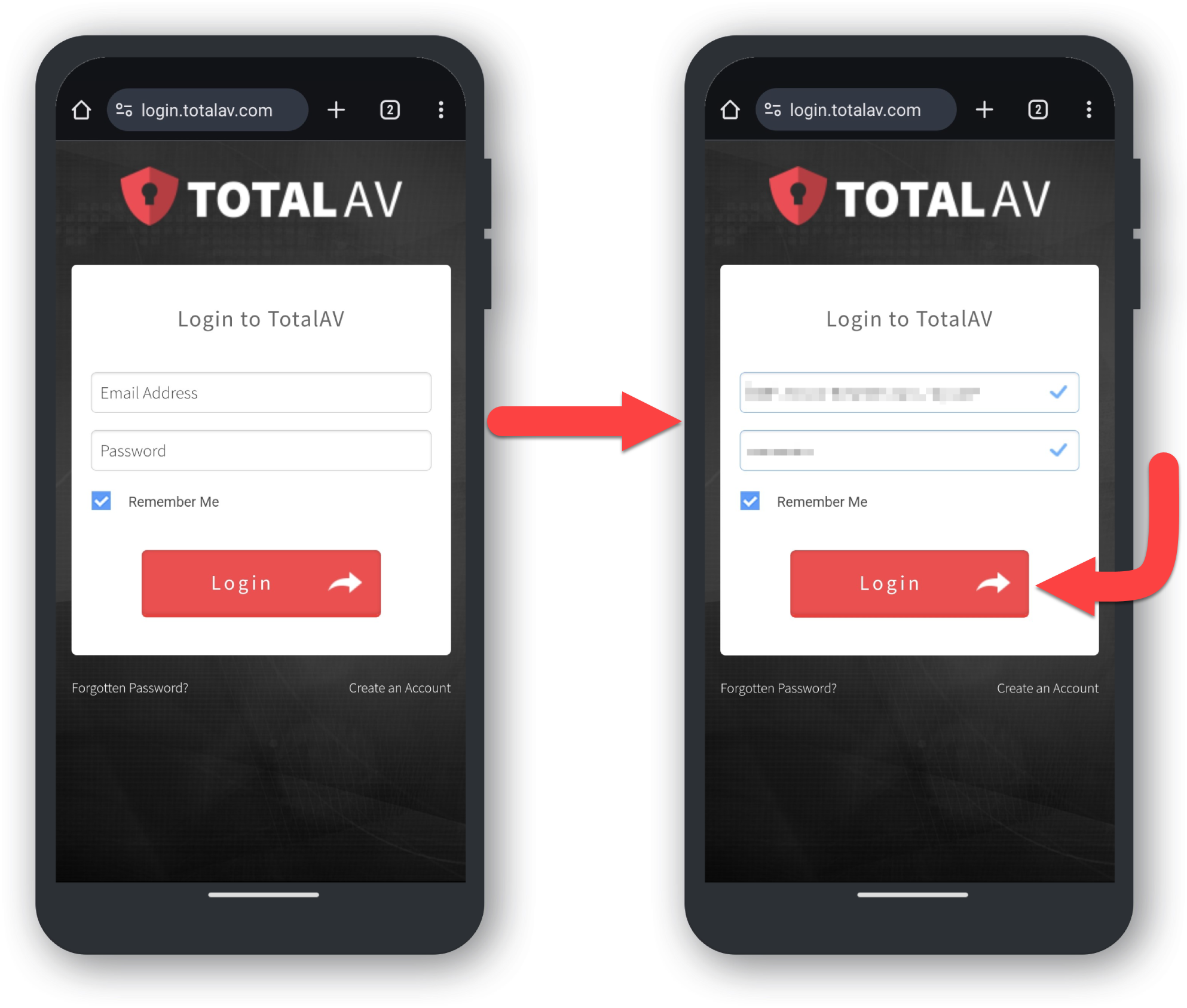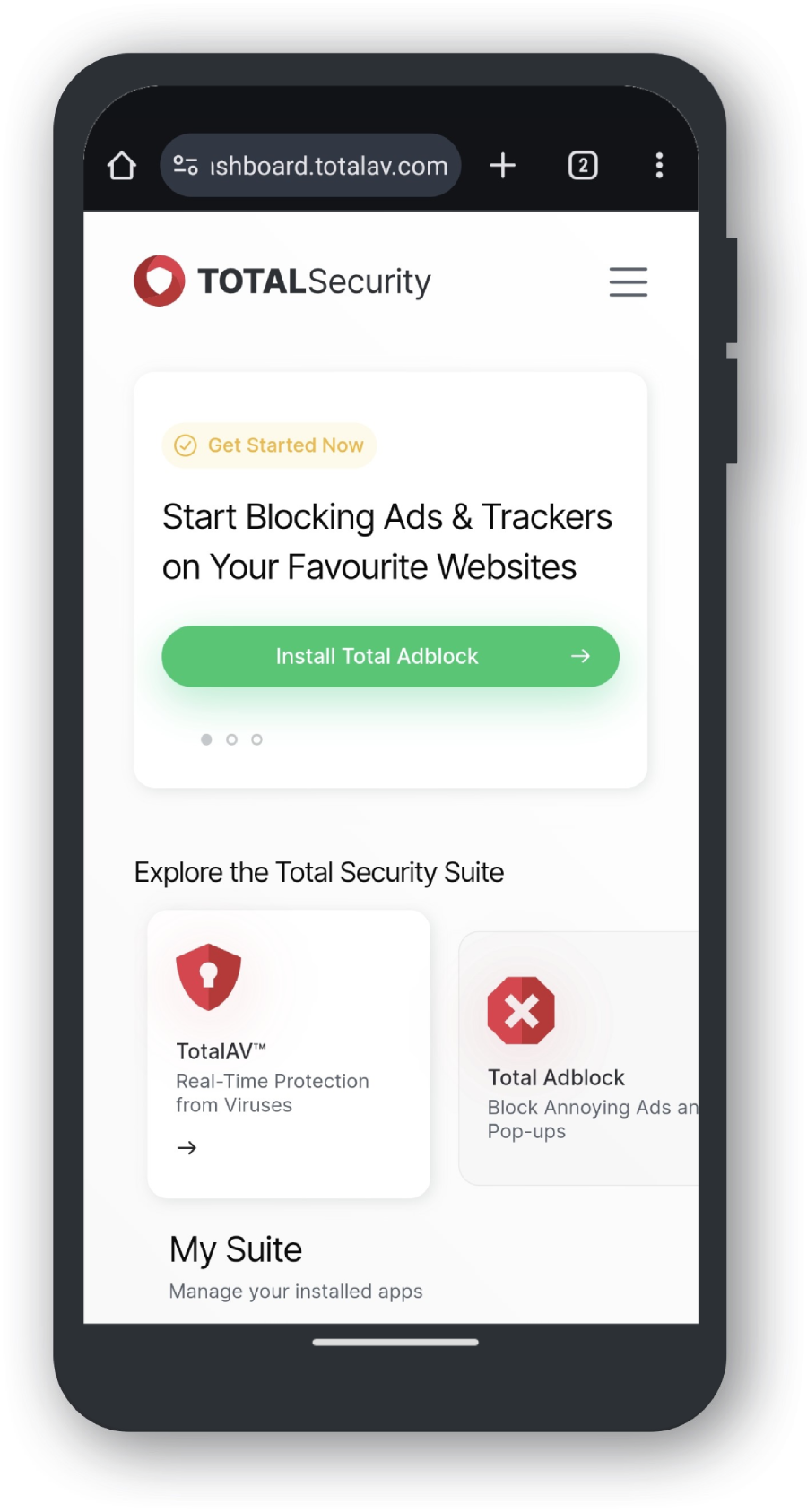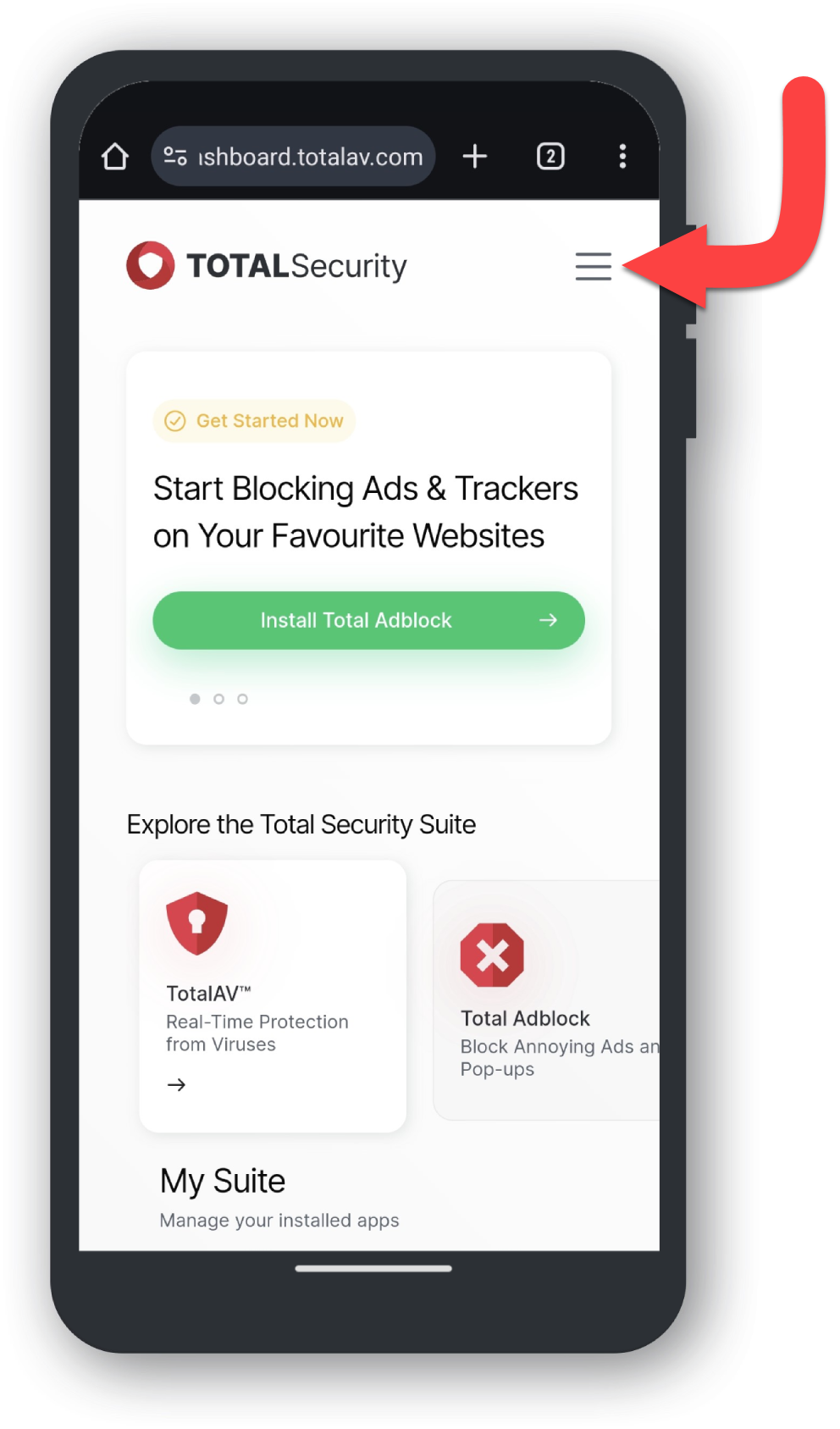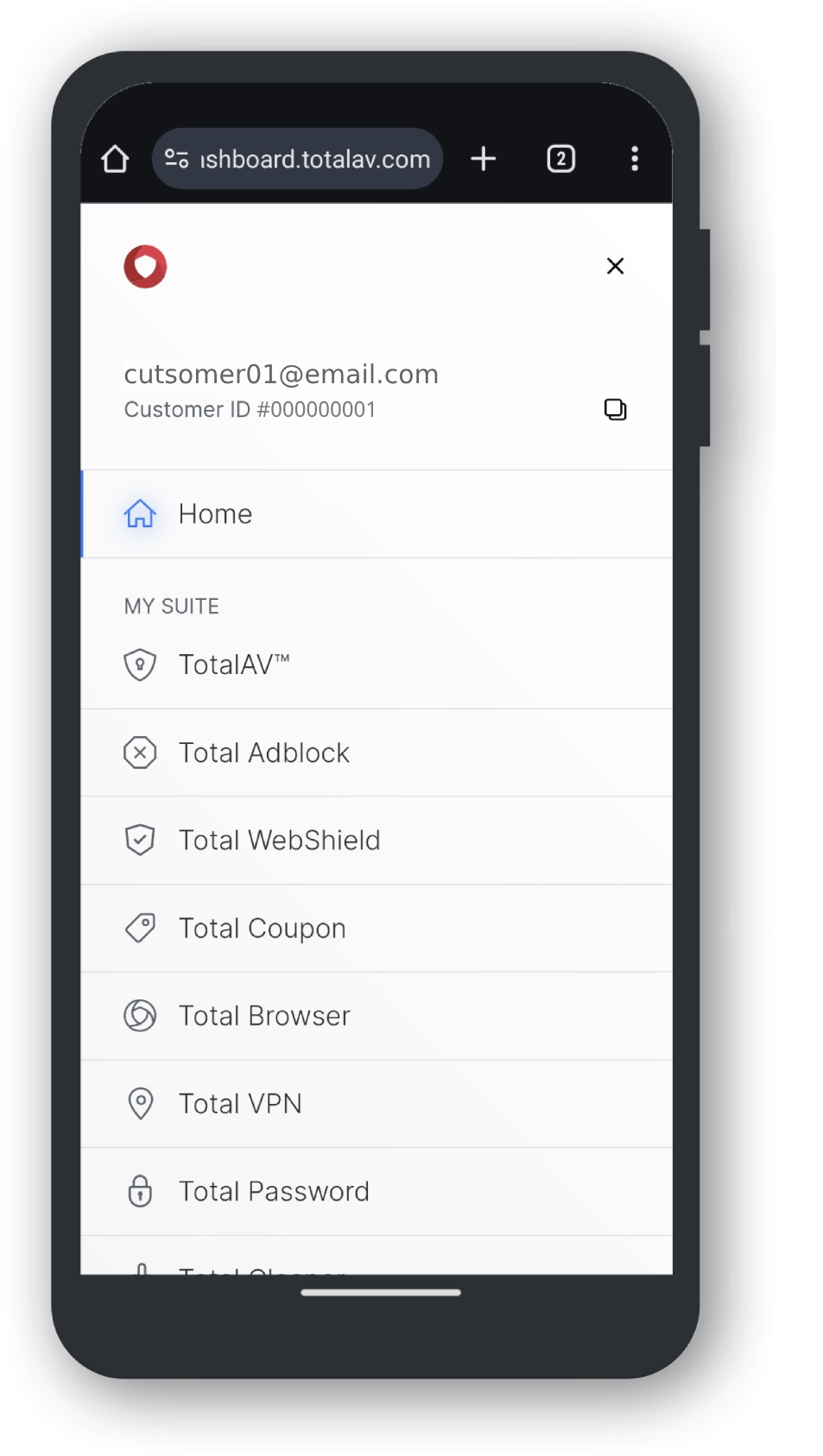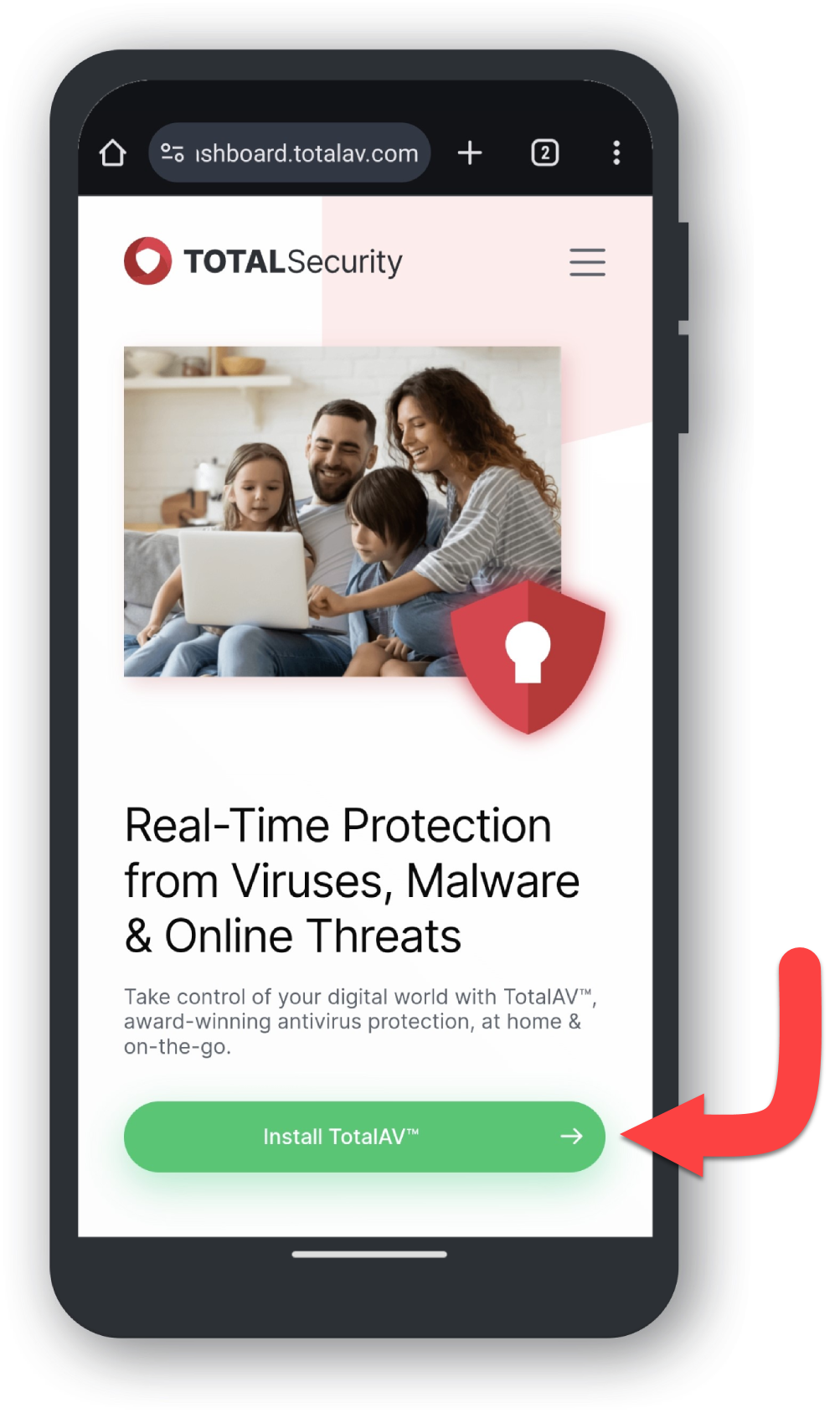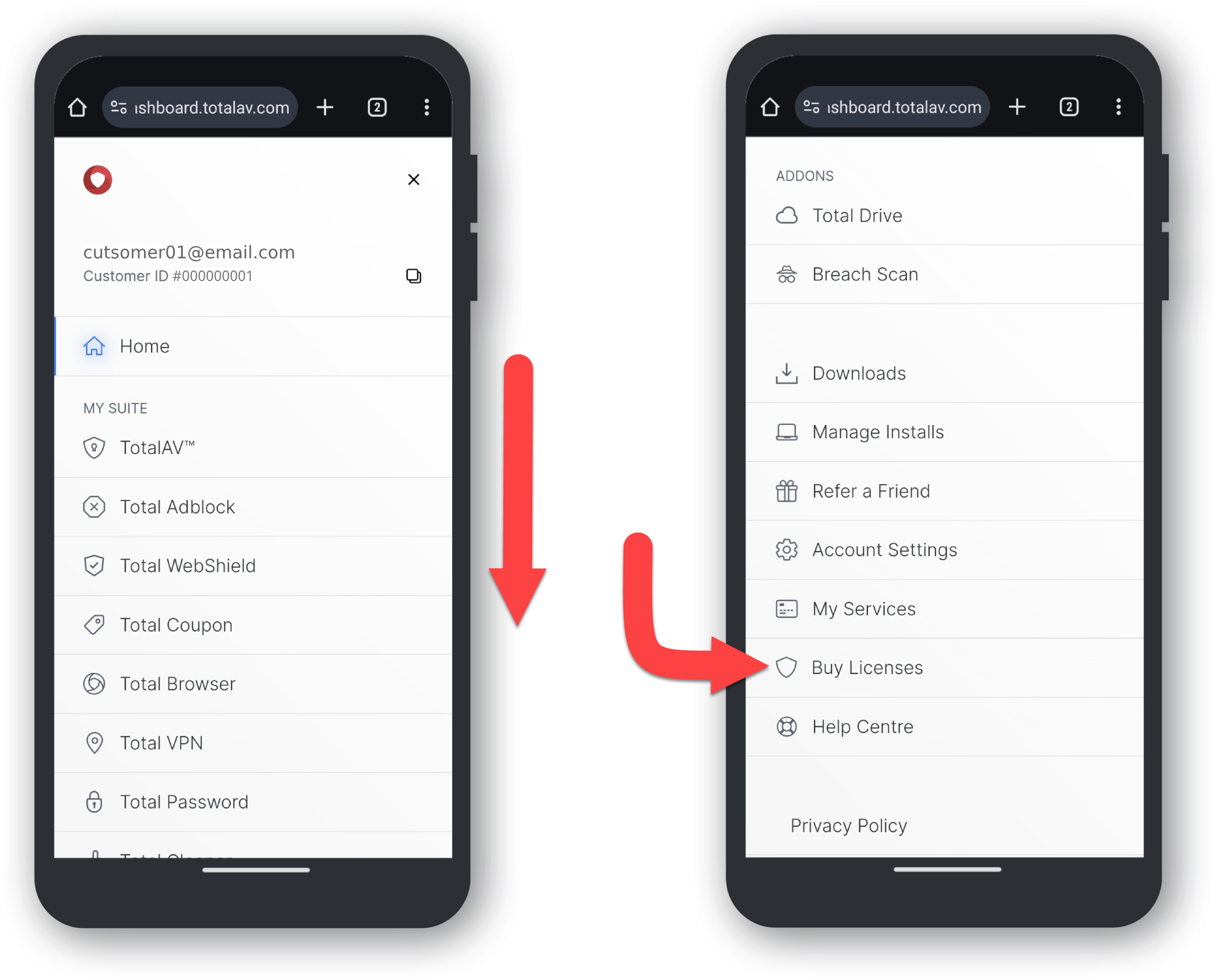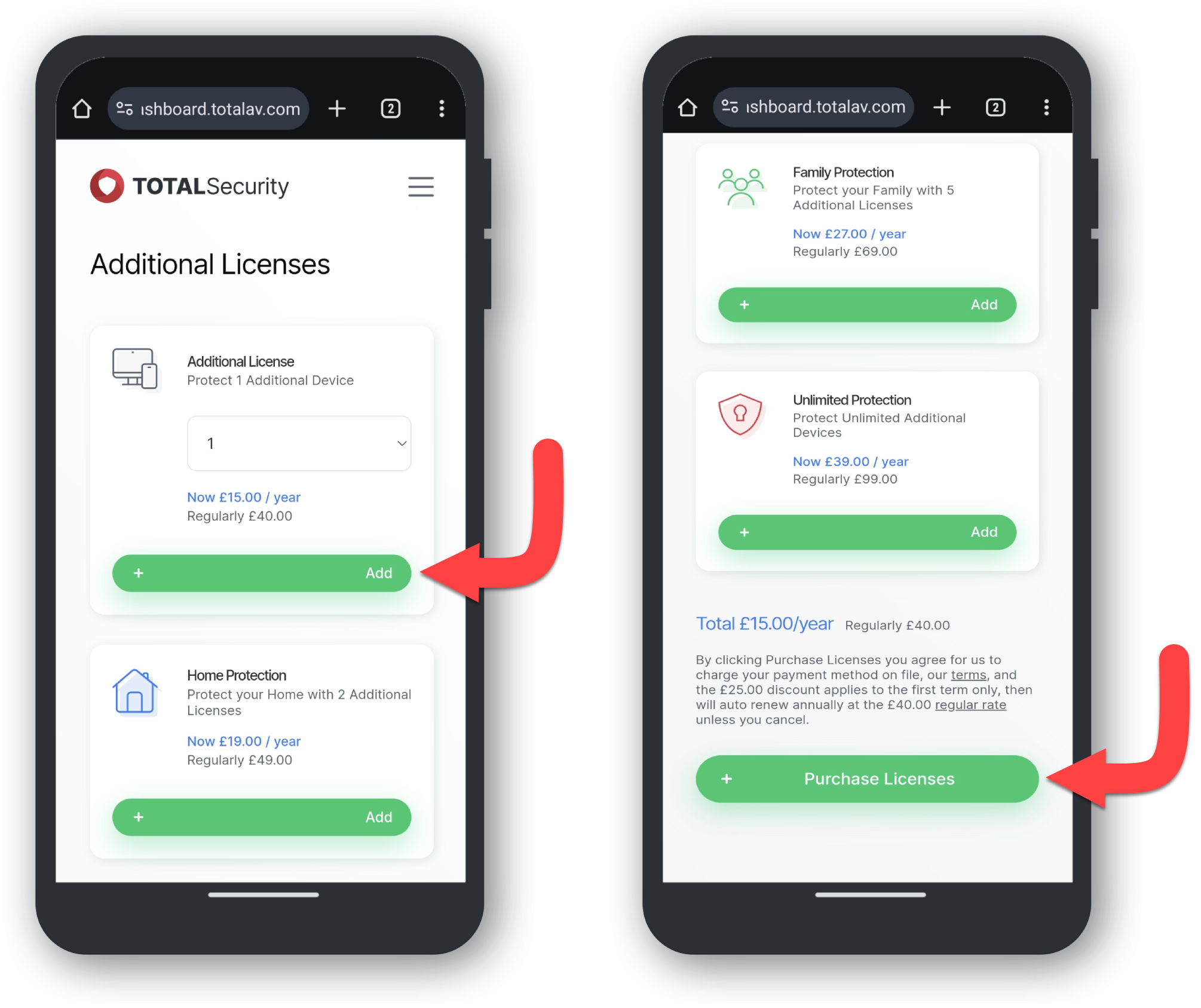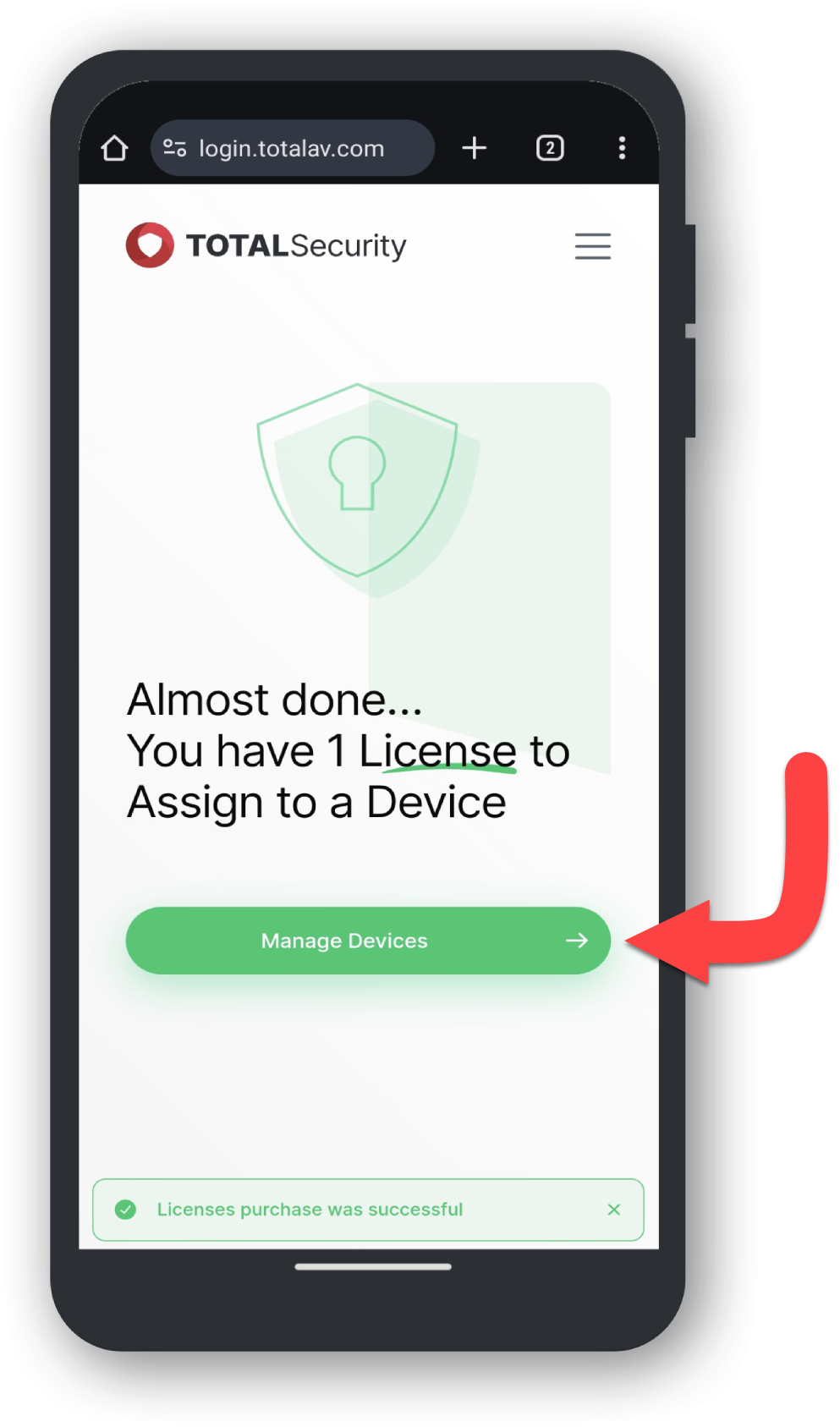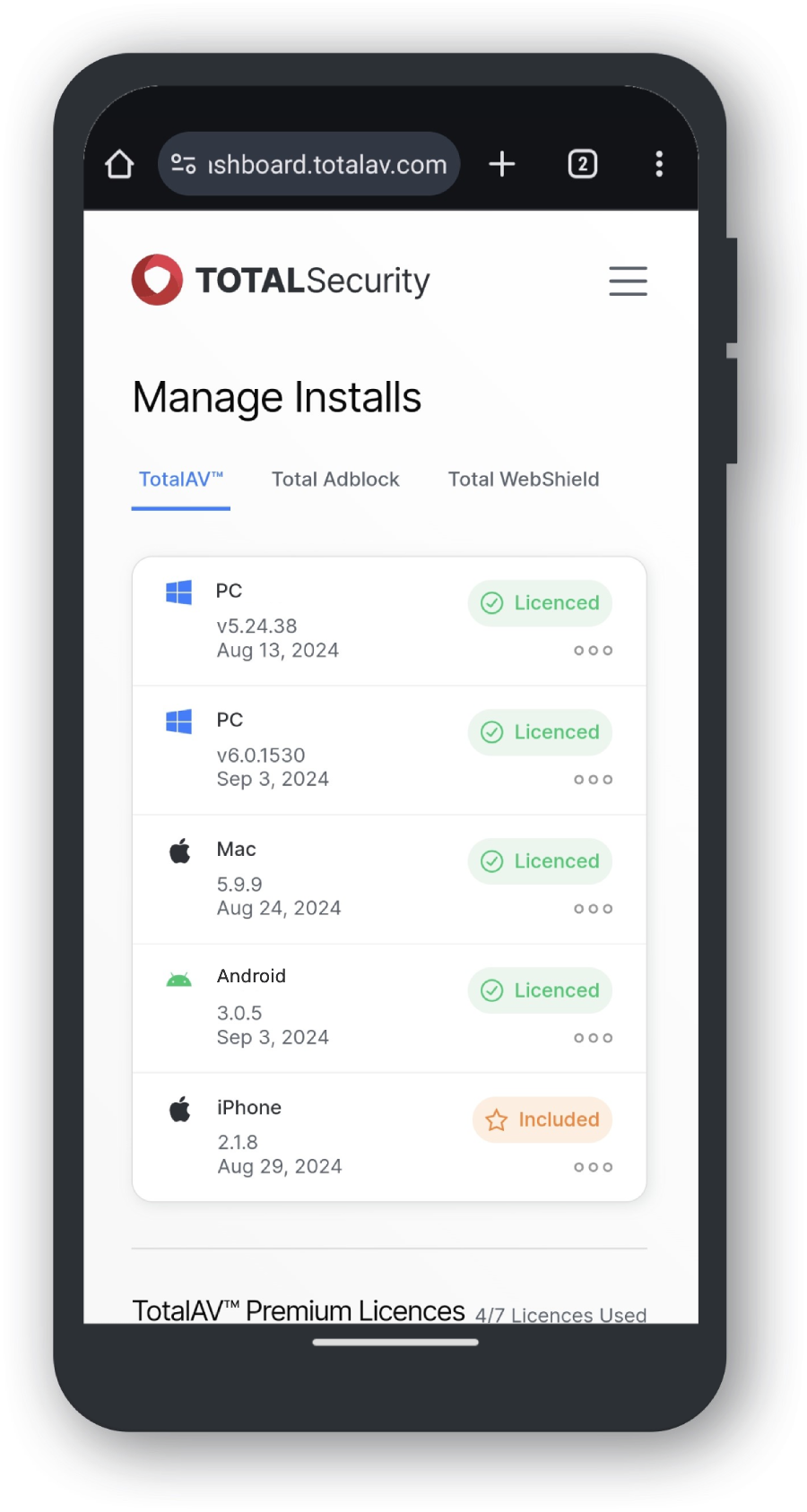Installing the Product
Dashboard
A view of our Online Portal after you successfully login.
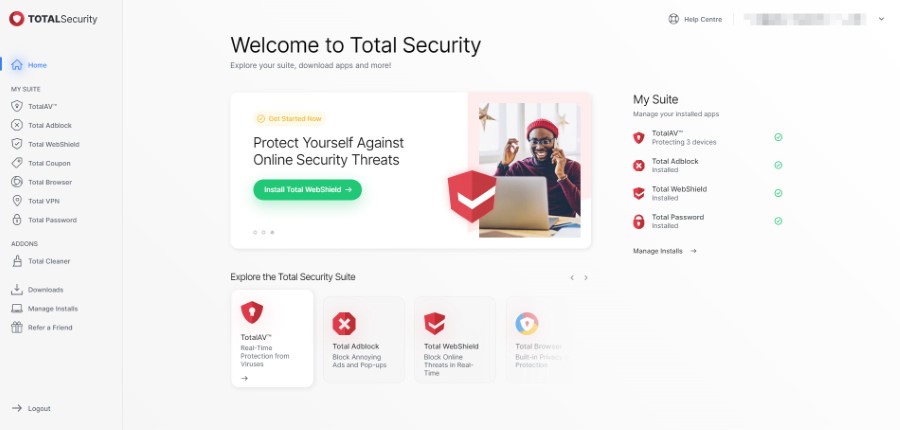
Choose Your Product
Navigate to your chosen Total Security Product, by using the sidebar on the left of the page.
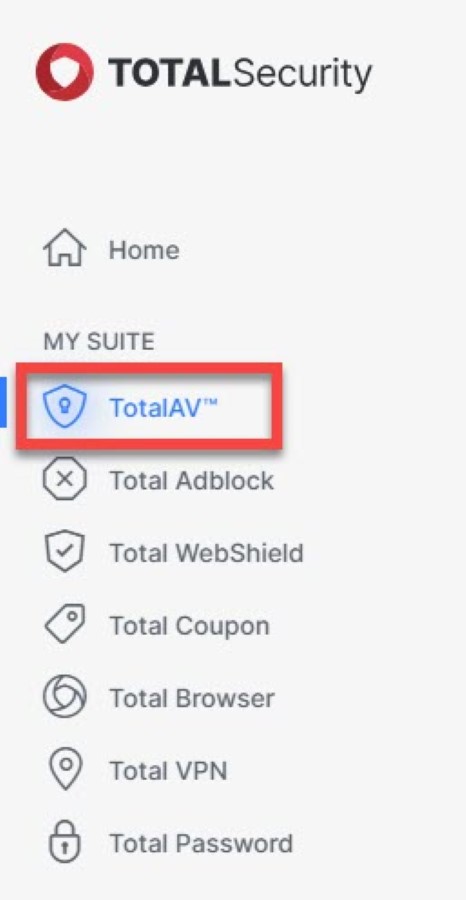
Install
Click on Install your chosen product to start the download and installing process.
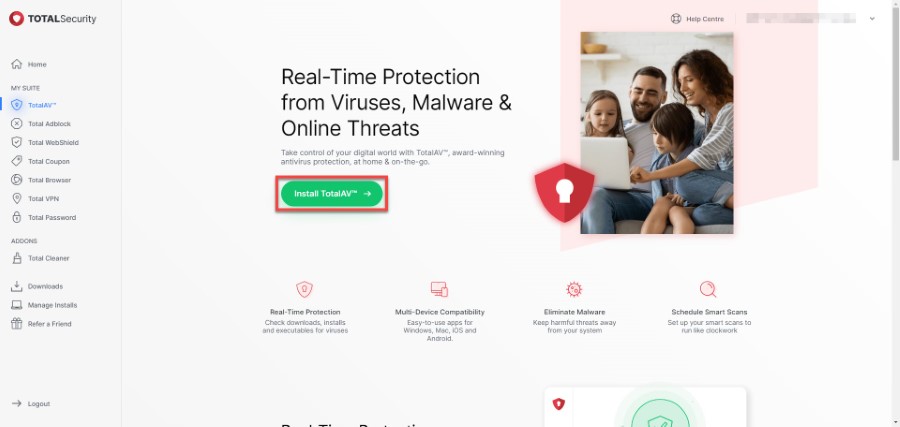
Activation
Congratulations, you have successfully activated your device license! Follow the next set of instructions to add other devices to your plan!
Adding Licenses
Navigate to Buy Licenses
Continuing with our TotalAV example, once the product is installed, go to the top right of the Online Portal and click on your account email to bring up the window below.
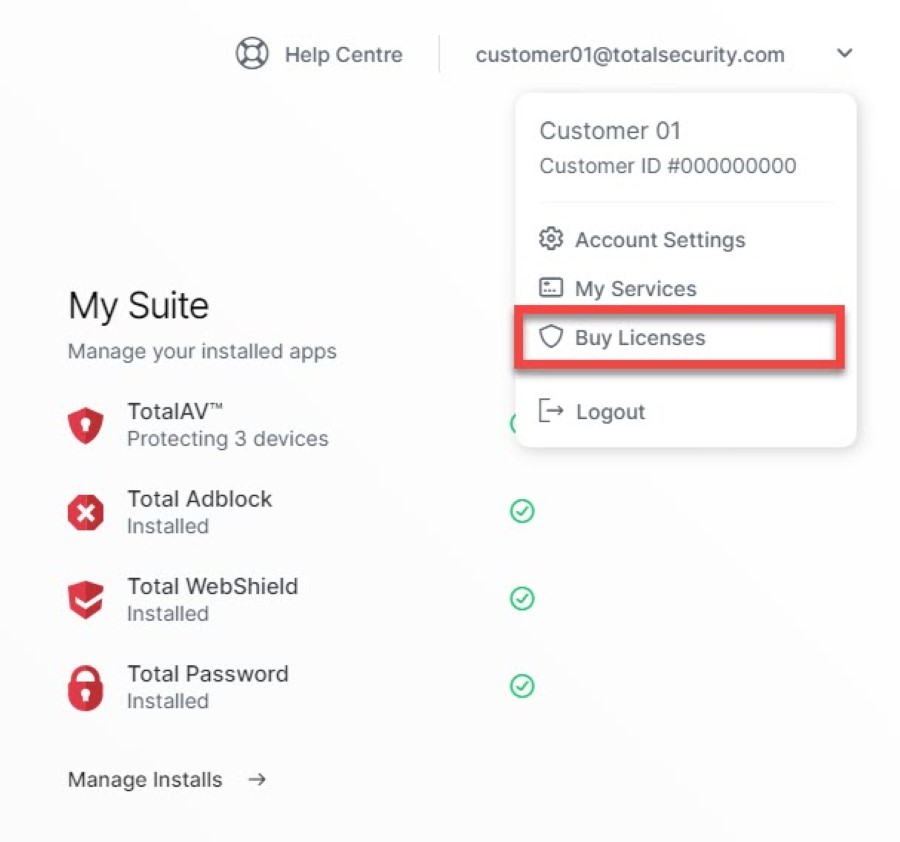
Click on Buy Licenses to get started in adding more devices to your account!
Purchase Licenses
By clicking Buy Licenses it will take you to below:
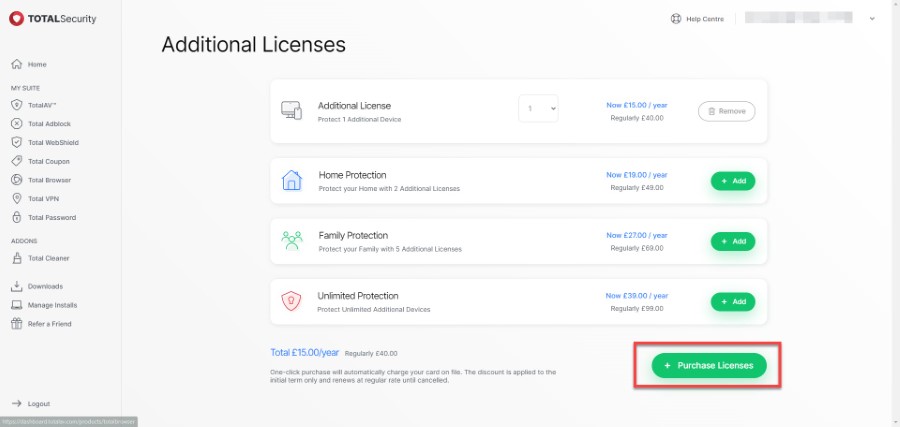
From here, add however many licenses you need for the extra devices and click Purchase Licenses.
Successful Purchase
A confirmation window will appear, along with a confirmation email of your newly purchased licenses!
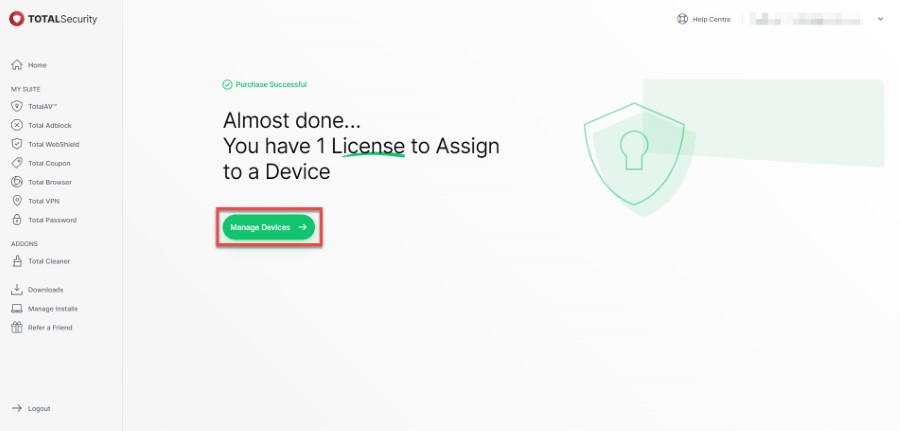
From here, click on Manage Devices and see the Online Portal to take a look at your managed devices.