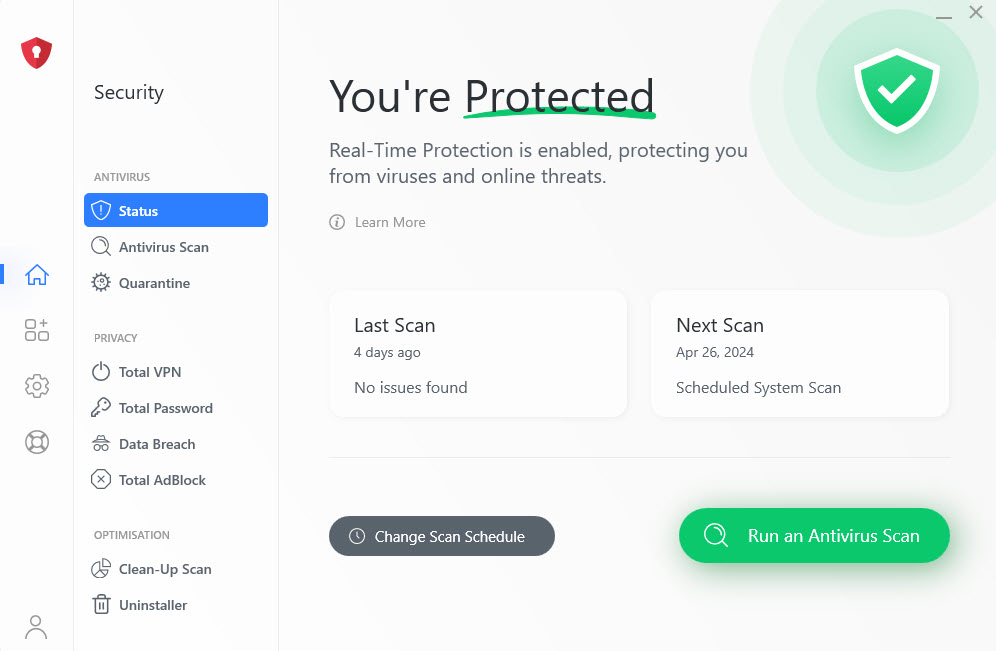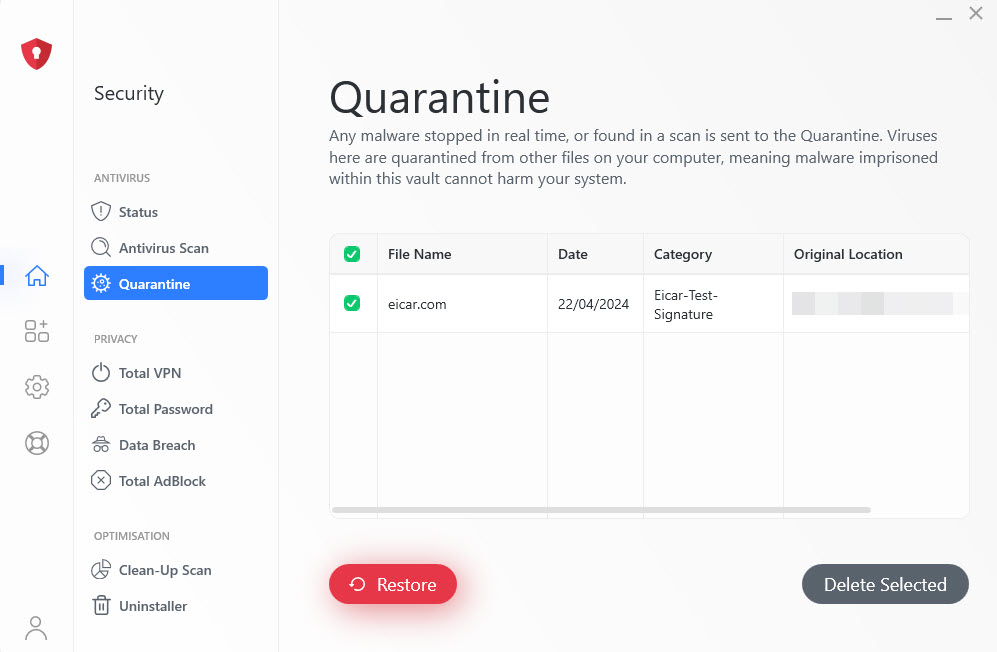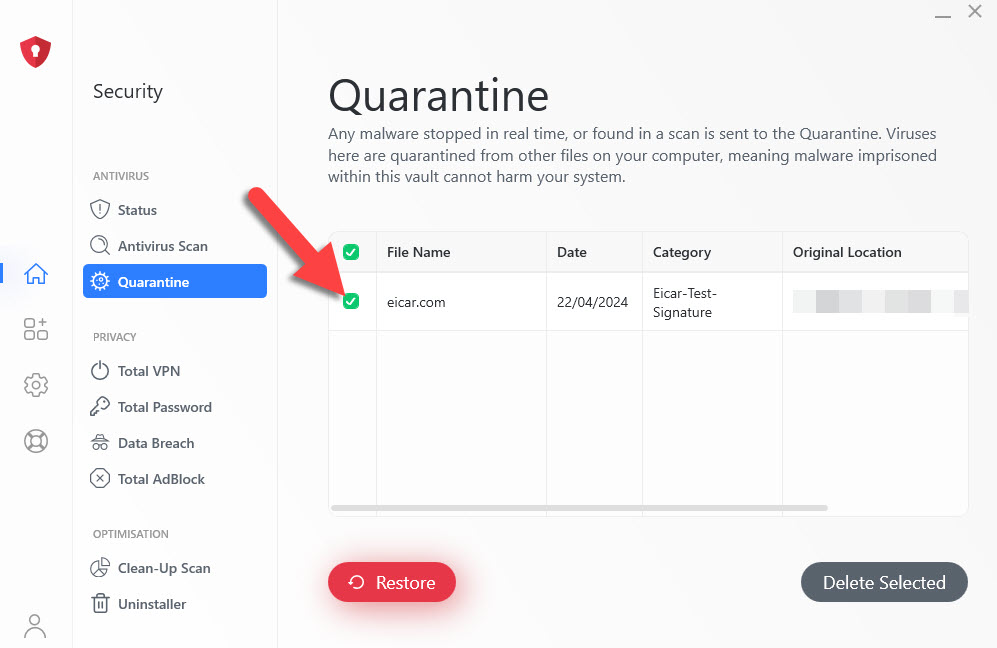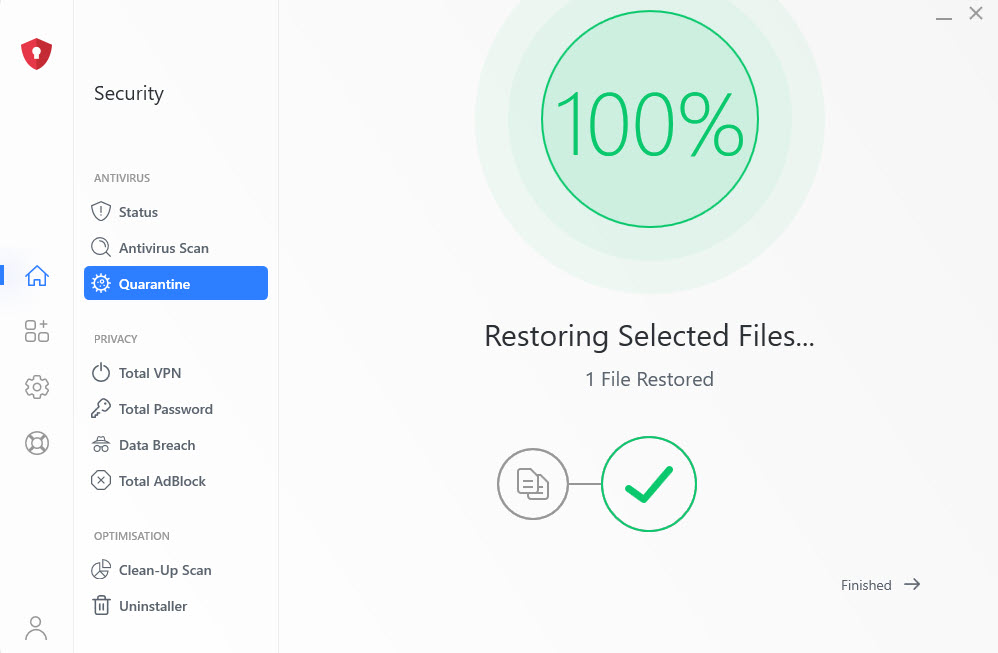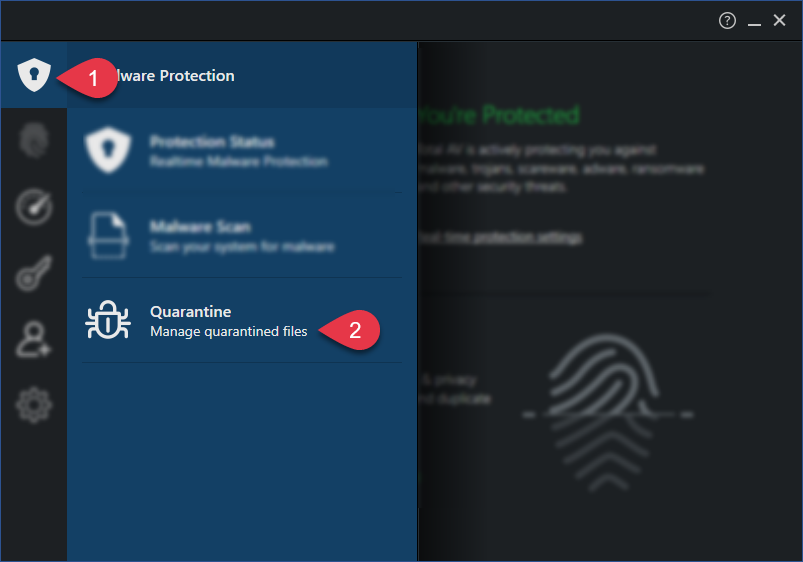How do I remove an infected file?
If you are 100% sure that the file that has been infected is not an important file for your PC or a personal file, you are able to delete the file.
To do so, follow these instructions:
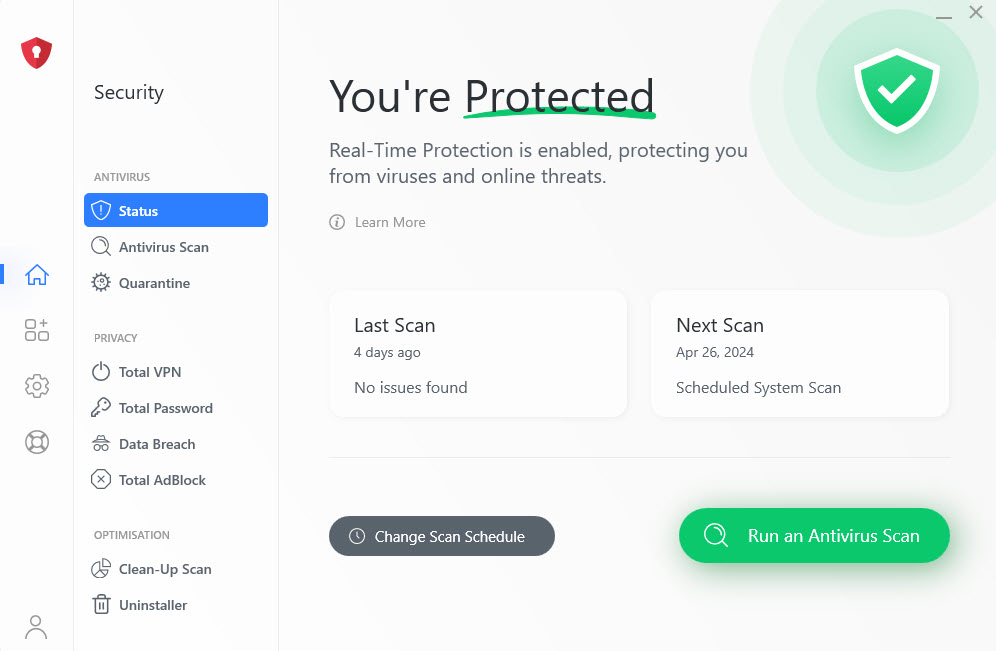
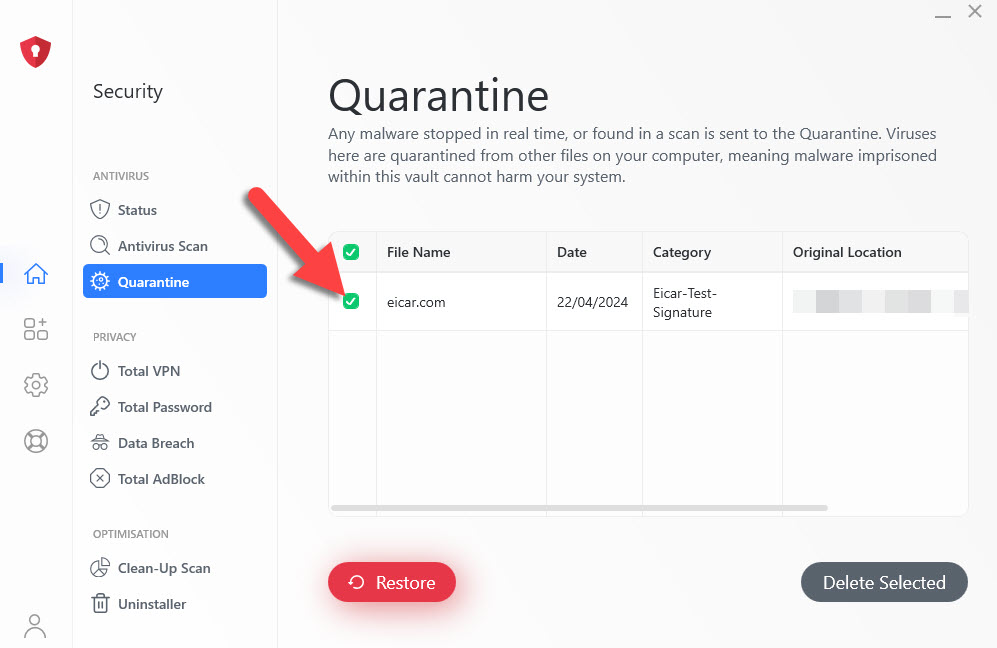
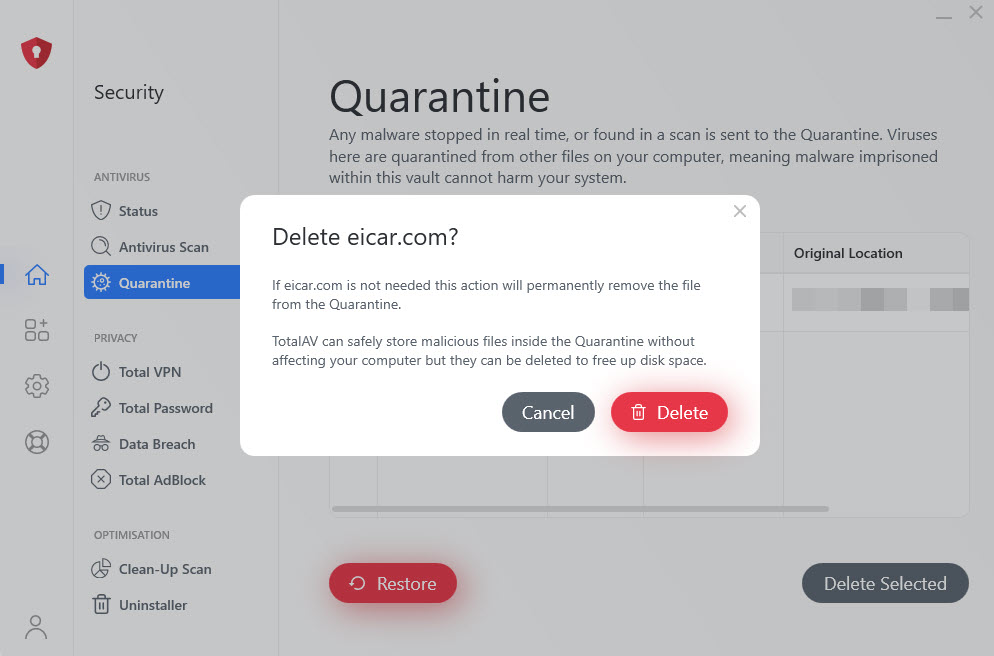
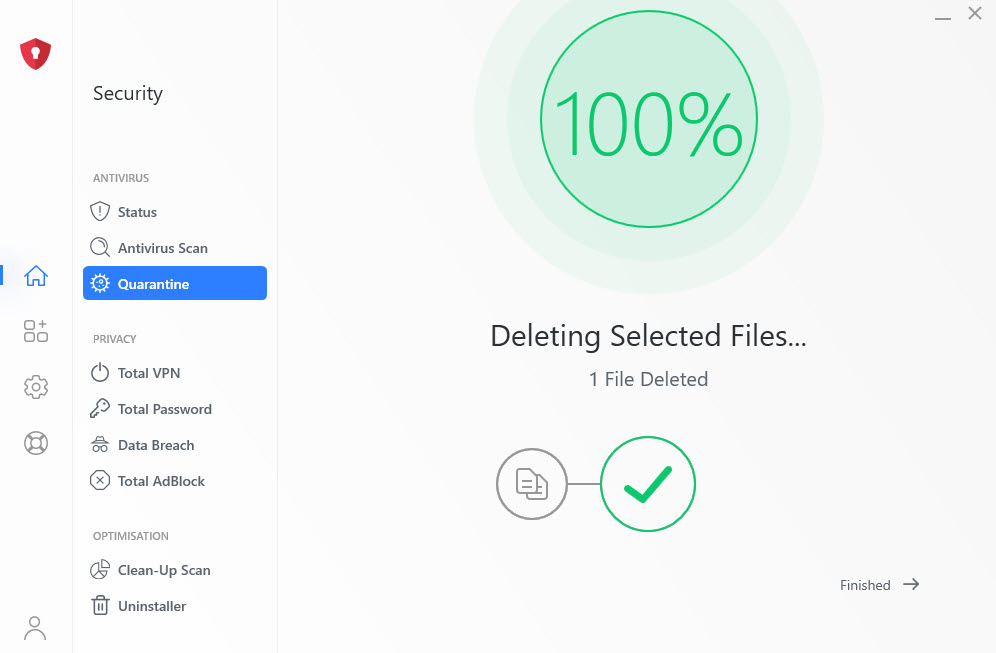
How do I restore a file that is in quarantine?
If you are sure that a file that is within the quarantine folder is safe and is virus-free, you do have the option to restore the file to its original location. This is what we call a false positive.
To restore a file that is in quarantine, follow these instructions: