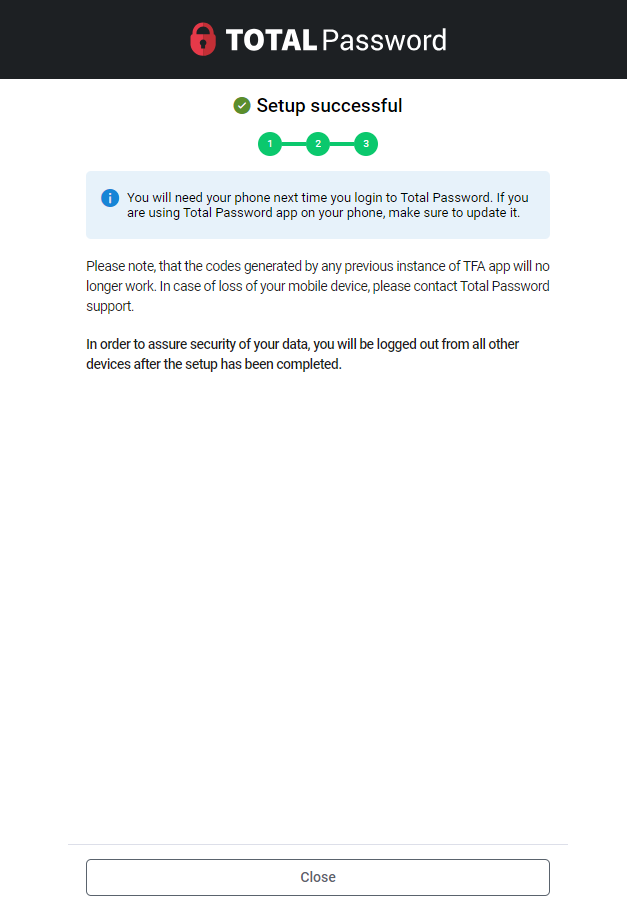Open Total Password & Go to Settings
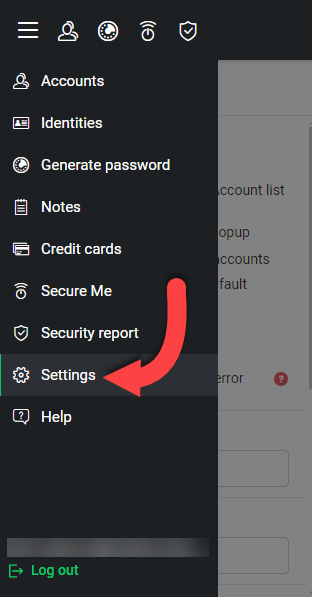
Find & Click My Account
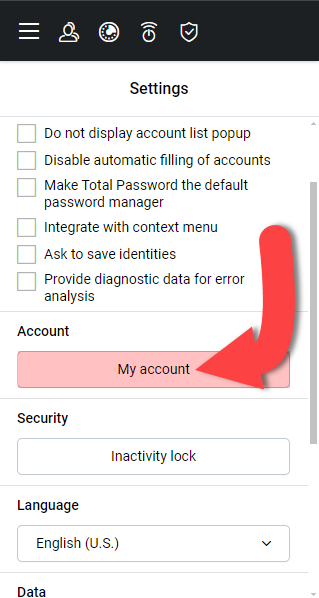
Click Two-Factor Authentication
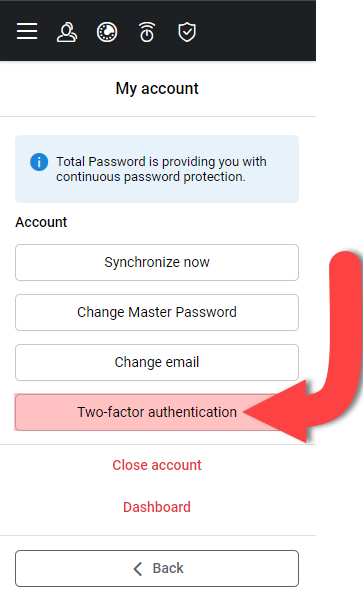
Choose a Authenticator Application
Total Password does not provide it's own 2FA, as there are already extremely secure 2FA applications out there. Choose from the list below and you'll be able to find them in either the App Store or the Play Store.
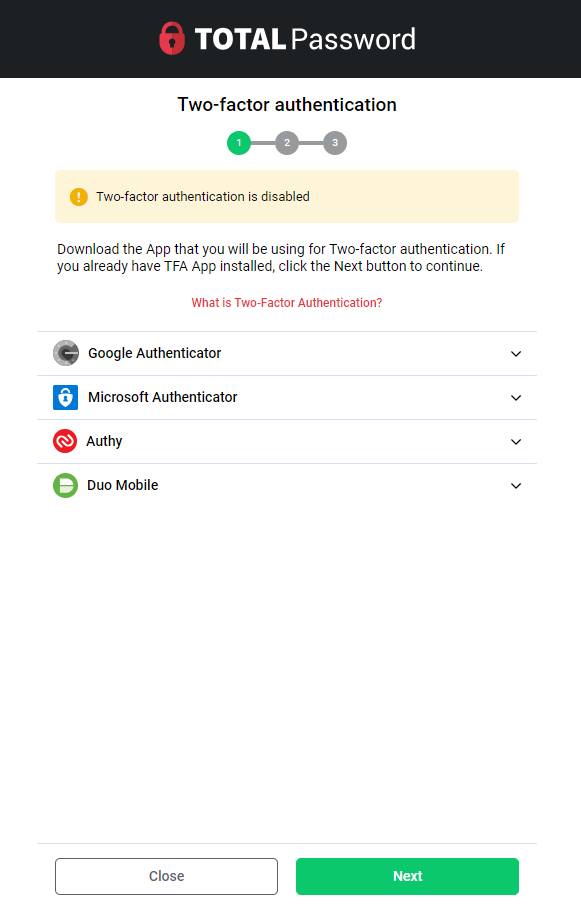
Scan QR Code on the Authentication App
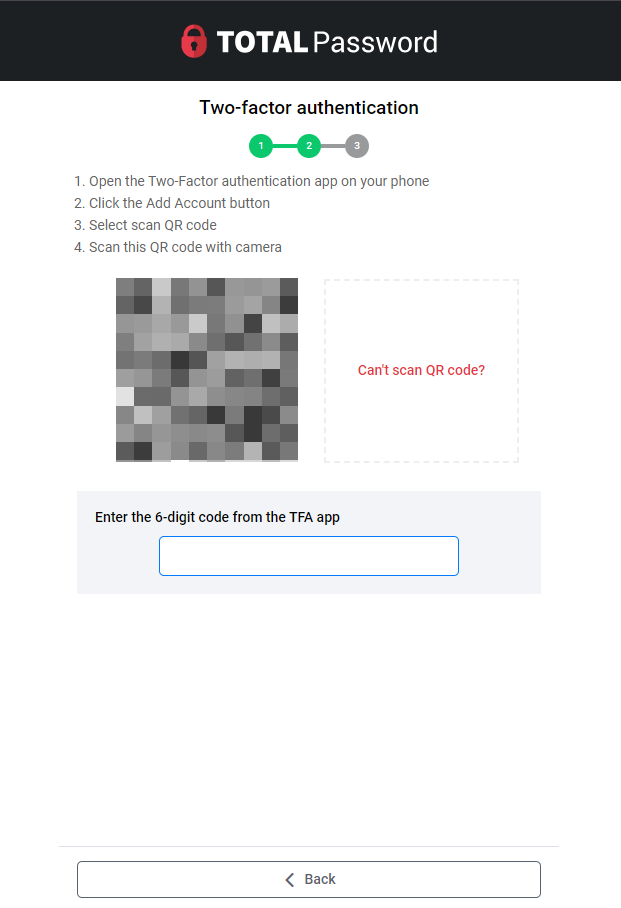
2FA Setup Successful!