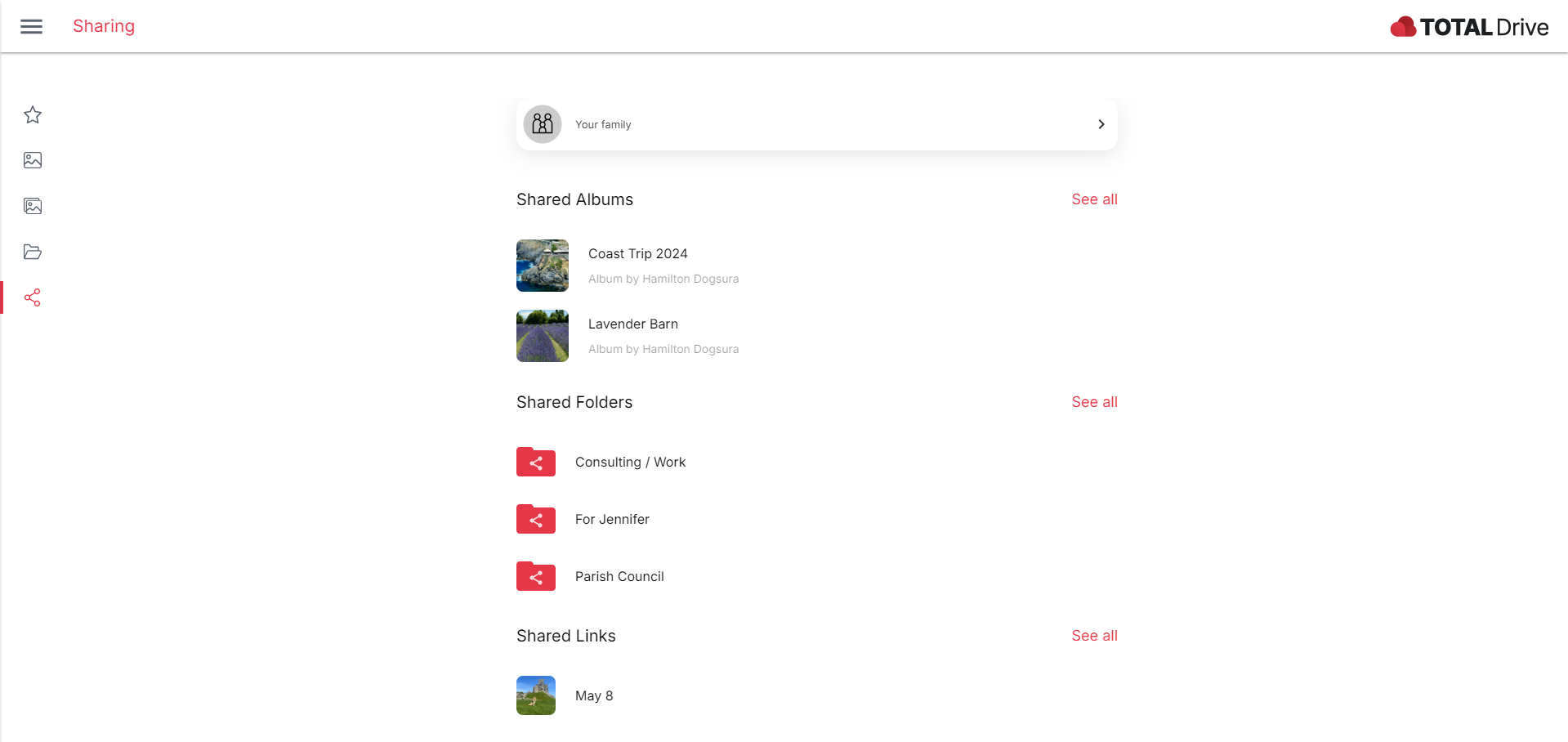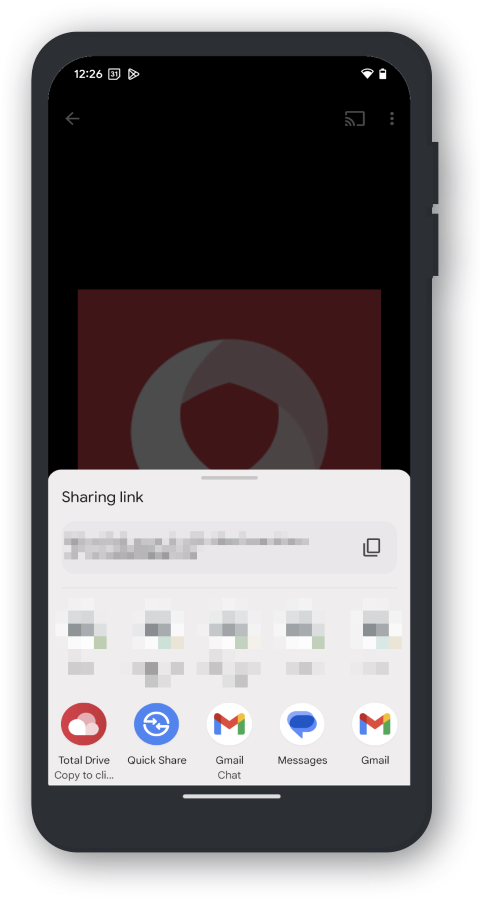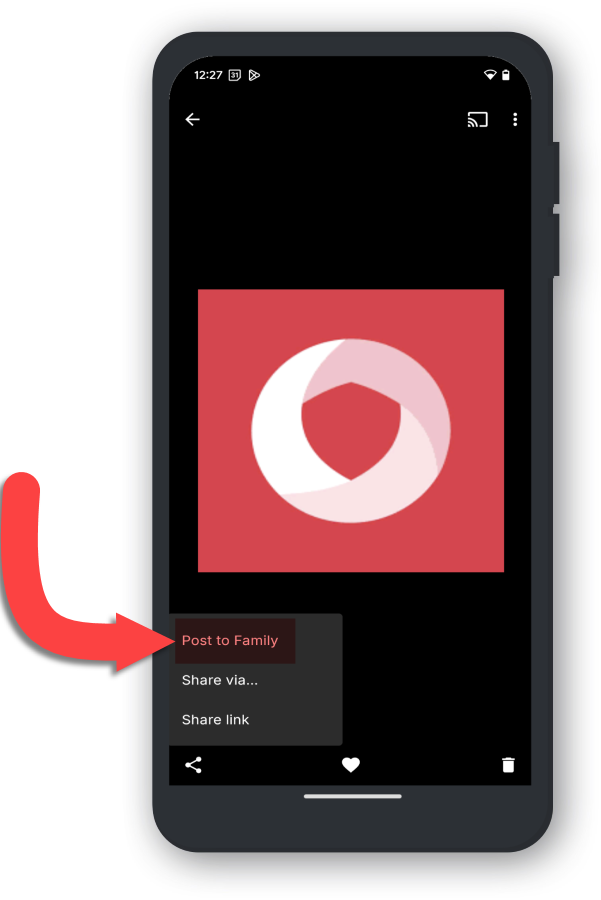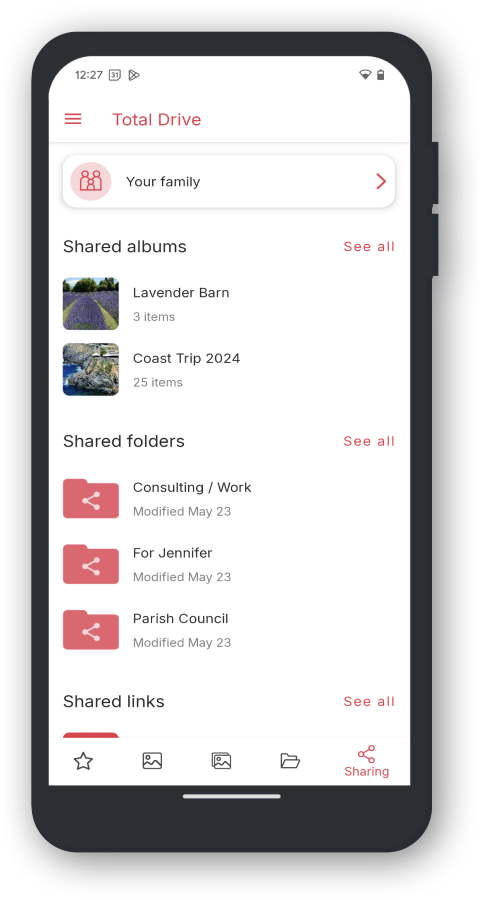Sharing as a Link
You can create a link to share your files or folders with others through the internet. This link will allow anyone with the link to access the content through our website.
To create the link, find the content on Total Drive you wish to share and select it, then click the share icon.
You can copy the link and share it directly, or use share it using Email, Facebook or Twitter.
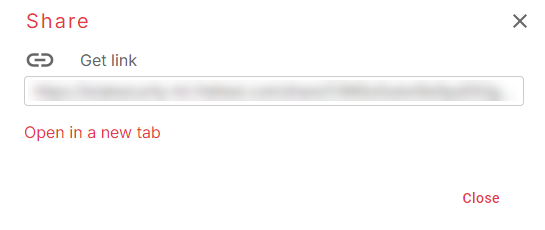
Sharing to Your Family
Your Family is an area where you can add items. These items will then be shared to any joined Family Members.
To add files or collections to Your Family:
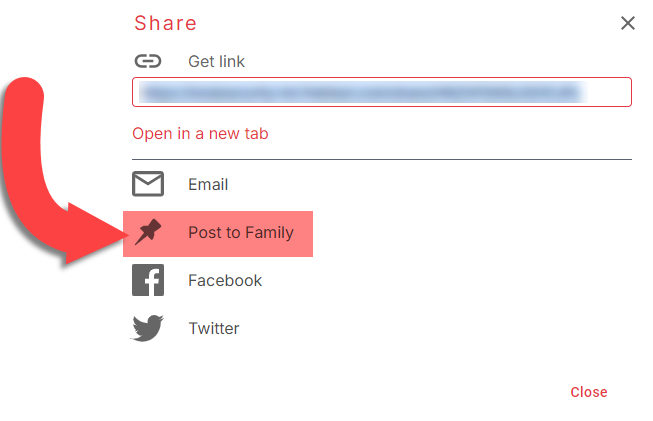
Managing Your Shared Items
Any items you have shared can be managed in the Shared section. You can manage what is posted to Your Family.